Account login
To register for a Diabetes.shop account, you will need to enter the Medtronic account number (MRN), date of birth, and email currently on file with Medtronic for the person whose account you are accessing. If you do not know the account number, you can still create an account with a bit more information. You will be prompted to provide the legal name, contact phone number, date of birth, and current email address on file. You will then create a username and password.
Go to Diabetes.shop and select Sign in.
Note: You must have an online Medtronic account set up to place a supply order for prescription-required products. If you already completed your training online, the same username and password will work for Diabetes.shop.
You can request your username and/or reset your password on Diabetes.shop.
- Go to Diabetes.shop homepage
- Click Sign in
- Click Forgot username or Forgot password
- Follow prompts to receive an email notification with your username or instructions on how to reset your password
You can change your username and/or reset your password on Diabetes.shop.
- Go to Diabetes.shop homepage
- Click Sign in
- Click on the Profile icon located on the top right section of your homepage
- Update your email address within the primary account contact, under the Account section
You can update your email address on Diabetes.shop.
- Go to Diabetes.shop homepage
- Click Sign in
- Click on the Profile icon located on the top right section of your homepage
- Update your email address within the primary account contact, under the Addresses and contacts section
Yes, the username and password for myLearning and Diabetes.shop use the same online profile and can use the same sign in information. If you are already signed in to Diabetes.shop, you will not need to sign in again to access myLearning.
Additional information: You can access your online Bill Pay through your Diabetes.shop homepage or menu bar. If you are already signed in to Diabetes.shop, you will not need to sign in again to access Bill Pay. CareLink™ Personal requires unique log in information.
Communication preference
You can update your communication preferences on Diabetes.shop.
- Go to Diabetes.shop homepage
- Click Sign in
- Click on the Profile icon located on the top right section of your homepage
- Update your settings under the Communication preferences section
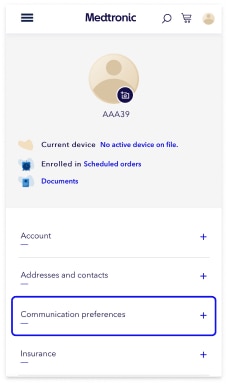
If you’re already logged into Diabetes.shop, click on your profile photo to view your account details. Or log in to visit your profile page here.
Scroll down to Communication preferences and click on the plus sign.
Underneath the Personalized Insights Consent category, select “On” to read the program details and provide consent. You will receive a copy of consent provided to your Medtronic email address on file.
Note: You must be using a MiniMed™ 780G or MiniMed™ 770G system and uploading to CareLink™ Personal every 2 weeks to receive My Insights monthly emails.
Learn more about My Insights
To make sure you don’t miss out on any important information regarding your supply orders, you can receive proactive updates on order progress from creation to delivery online and through email and text messaging.
When you sign in to Diabetes.shop, you can adjust your settings for order status notifications in your Profile under the Communication preferences section.
- Scheduled orders: After you set up a product on scheduled orders, you will immediately see the settings you have selected on the Scheduled orders page, including next target ship date, frequency, and quantity.
- New orders: After an order has been created (one-time or scheduled), you will immediately see that order placard on your Home page, including target ship date, order progress, product, and quantity details. You can also view details of open, shipped, and cancelled orders in Order history.
- Medtronic Advocate actions: It may take up to 24 hours after order creation for Advocate actions to be reflected on Diabetes.shop. This information represents the following: actions needed from you, as well as ongoing and completed actions Medtronic is updating internally to complete your order.
- New document uploaded: Upon upload, you will immediately receive confirmation and be able to view the uploaded document, which will initially be labeled with this icon:
It takes up to 2 business days for Medtronic to review, process, and confirm your uploaded file, after which you will see the document labeled with this icon:
Text the word STOP to 22094. If you wish to be opted out of ALL communication via text from the various departments at Medtronic, text STOPALL.
Text the word ENROLL to 22094 or ask an agent to add your mobile phone to our systems.
Standard text messaging rates based on your mobile phone plan will apply.
Update your communication preferences for text and email options.
Account Information
Follow the links below to update your account information:
General account information: Such as nickname and login credentials
To update your prescribing or primary physician information:
- Sign in to your Diabetes.shop account
- Go to Profile
- Click on Doctors
Call a Patient Financial Team Member to answer questions related to your account and billing information Monday through Friday, 8:00 a.m. to 6:00 p.m. CT by calling 1-800-646-4633, option 4.
Find additional account and billing information.
For supplies you order directly from Medtronic, a prescription may be needed from your healthcare provider. The following products will require a prescription for purchase in the U.S. or to meet insurance coverage/reimbursement requirements:
Insulin pump supplies
- Infusion sets
- Pump reservoir, syringes/cartridges
- Related supplies (IV preps and adhesives, tape, pump batteries)
Diabetes supplies
- Test strips
- Lancets
- Blood glucose meter
- Related supplies (control solution, alcohol swabs, insulin syringes, glucose tabs)
Continuous glucose monitoring (CGM)
- CGM starter kit
- Sensors
- Transmitters
- Related supplies (IV preps, tape, pump batteries)
InPen™ smart insulin pen
i-Port Advance™ injection port
Our turnaround time is 1-2 business days from the time we receive your prescription from your healthcare provider to the time it is available on your account. Remember to place your supply order when you open your last box of supplies to give us enough time to begin your prescription request.
Have questions about your prescription?
Call 1-800-646-4633 and select option 2 from 8:00 a.m. to 6:00 p.m. CT
Proactive Prescription Program
Most prescriptions are valid for one year and we work with your healthcare provider to get a new prescription if one is needed. If you have Medicare insurance, your prescriptions will need to be renewed every 6 months. To make sure there are no delays in your supply shipments, we automatically send a prescription request to your healthcare provider. This helps us make sure you always have a valid prescription.
If you change doctors or your prescription changes, please let a Supply Order Team member know so we can update your records. Call 1-800-646-4633 and select option 2 from 8:00 a.m. to 6:00 p.m. CT. You can also update your prescribing physician information in the Profile section of your Diabetes.shop account.
If you have Kaiser insurance, this will vary slightly as we will need you to place your order directly with your Kaiser Durable Medical Equipment office. Once you place the order, we will work with them directly for your required paperwork.
Find additional information about prescriptions.
Documents
The type of documents you can upload are:
- Doctor notes
- Blood sugar logs
- Lab results
- Prescriptions
- Financial services
- Insurance cards
You will be notified when any of these documents are required for an order that is already in-process on Diabetes.shop. We will also email or text you, depending on your communication preference settings.
You can access your documents on Diabetes.shop.
- Sign in to your Diabetes.shop account
- Click on the Profile icon located on the top right section of your homepage
- Click on the Documents link

The Assignment of Benefits (AOB) form is needed when processing insurance orders. It gives Medtronic permission to contact your insurance company and your physician in order to gain insurance authorization.
To access the AOB form:
- Sign in to your Diabetes.shop account
- Go to Profile
- Click on Online Forms
Billing
Our new website for Online Bill Pay is simple, secure, and available to you anytime you need it. There, you can:
- Access your Medtronic Diabetes statement information 24 hours a day, seven days a week
- Use your Visa, MasterCard, Discover, or American Express, or checking/savings account to pay your balance online
New to Online Bill Pay? You can access the portal through Diabetes.shop. Simply log into your account and select Bill pay from the menu. Need to create an account? Visit Diabetes.shop and click Create an account to register.
Once you have set up your Diabetes.shop account, you will have access to a secure and easy way to manage your Medtronic Diabetes billing online.
Go to Diabetes.shop to set up your account today.
Mail payment
Debit or credit card
Pay with a debit or credit card by following these steps:
- Fill in the required information in the Account Status section on your bill
- The type of card: Visa, MasterCard, Discover, or American Express
- Card number
- Signature code (the 3-digit security code listed on the back of your card)
- Signature
- Expiration date
- Tear off the bottom piece of the bill
- Put it in the envelope that came with your bill, making sure the address is visible in the clear window
Check or money order
- Make your check out to: MiniMed Distribution Corp. and send to the following address. Note that any correspondence related to your billing statement may also be received at this address.
- The mailing address is:
MiniMed Distribution Corp.
13019 Collection Center Drive
Chicago, IL 60693-0130 -
Also make sure to include your account number on the memo line of the check. Can't find your account number?
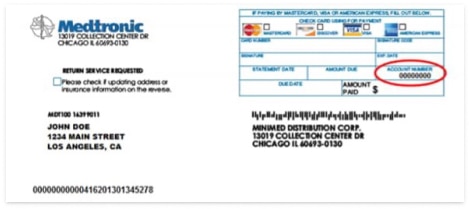
- If you don't have a copy of your billing statement, a Patient Financial Team member can look it up for you Monday–Friday, 8 a.m.–6 p.m. CT at 1-800-646-4633, option 4.
Call us
Call a Patient Financial Team member Monday–Friday, 8:00 a.m.–6:00 p.m. CT at 1-800-646-4633 and select option 4 to use a debit or credit card.
When you call, be prepared to provide:
- The type of card: Visa, MasterCard, Discover, or American Express
- Name on the card
- Expiration date
- Debit or credit card number
- Security code listed on the back of your card
Pay by phone system
You can now pay by phone Monday–Friday, 8:00 a.m.–6:00 p.m. CT by calling 1-800-646-4633 selecting option 4. You will need the customer’s Medtronic Diabetes account number and date of birth to access this option.
When you call, be prepared to provide:
- The type of card: Visa, MasterCard, Discover, or American Express
- Name on the card
- Expiration date
- Debit or credit card number
- Security code listed on the back of your card
Financial assistance
With the many tasks diabetes involves, one thing we don't want you to worry about is finances. We have innovative Financial Assistance Programs to help ensure that you stay on our therapy so you can continue to live your life, your way.
Visit our financial support page to learn more.
To check and see if you are eligible for financial assistance, call us Monday–Friday, 8:00 a.m.–6:00 p.m. CT at 1-800-646-4633 option 4.
We work closely with your insurance company to make sure you are taken care of. Since every insurance company is different, expect it to take 75-90 days after you receive a new device and supplies to receive your first bill. If you purchased any accessories, and have asked to be billed directly, there will be a separate statement for these items.
If your insurance company needs more information, this may take longer. Your final out-of-pocket cost will depend on the balance from your insurance company after we have worked with them on your behalf.
Replacements
We’re sorry to hear you are experiencing a sensor issue. Please have your sensor lot number ready before beginning the sensor replacement request.
Sign in to your Diabetes.shop account and click on the link:
Request a replacement clip in two quick steps.
Sign in to your Diabetes.shop account and click on the link:
We’re sorry to hear you are experiencing a battery cap issue. Please have your pump serial number ready before beginning the battery cap replacement request.
Sign in to your Diabetes.shop account and click on the link:
Shipping
The target ship date is the anticipated date that your order will ship from Medtronic. The target ship date is based on your last shipment date and product quantity, as well as insurance guidelines. This is not a guarantee of the order shipping on these dates.
After an order is created and in process, you have the ability to change your shipping address for that particular order. Once your order is ready to ship, or if a product within the order has already been shipped, you will not be able to update your shipping address.
- Go to the Order details page
- Click Manage
- Update your shipping address for that particular order
Ordering
On the Home page, you can click “Create Order.” This will bring you to the “Create order” page, which allows you to “Manage scheduled orders” or create a “One-time order.”
Scheduled orders are automatic recurring shipments of supplies that you can set up ahead of time. You can easily set up, view, and personalize your automatic recurring shipments through the new Diabetes.shop. This is the best way to ensure undisrupted shipment of supplies. You can also pause or resume scheduled order shipments based on your personal preferences.
We’ve made ordering even easier! Tell us how many days' supply you need, along with how often you change your infusion set, reservoir, or sensor, and we will build you a custom order based on your needs.*
*Final order quantities will be fulfilled based on prescription.
For scheduled orders that have not yet been created, you can pause shipments, by product, until a future date or indefinitely. For scheduled orders that have been paused, you can resume shipments at any time, by product. To view and adjust settings on your scheduled orders, please visit the Scheduled orders page. For orders that are in process, you cannot pause or resume shipments. However, you may cancel the order.
After an order is created and in process, you have the ability to change your shipping address for that particular order. Once your order is ready to ship, or if a product within the order has already been shipped, you will not be able to update your shipping address.
- Go to the Order details page
- Click Manage
- Update your shipping address for that particular order
Medtronic will contact you if an item is not covered by your insurance and was included as a scheduled order and provide you with options for credit card payment and/or removing the product from your scheduled orders. While insurance guidelines differ for each customer, most products that are covered and/or require a prescription (i.e., sensors, reservoirs, infusion sets, test strips, etc.) can be placed on scheduled orders.
Upgrading
Getting started on the MiniMed™ 780G system
If you’re ready to upgrade, sign in to see your system upgrade offers. After submitting your request, an agent will reach out to you and answer any questions you may have.
Is this your first Medtronic insulin pump? Fill out an interest form.
Travel
For U.S.-based customers, the Travel Loaner Program allows you to take a "backup" insulin pump for a fee of $50 (USD) every 90 days. Take a "backup" loaner pump when you:
- Go on a cruise
- Travel to Hawaii or Alaska
- Travel internationally
Complete the Travel Loaner form and submit it at least 2 weeks prior to your trip to ensure on-time delivery. A signature is required upon delivery and you will need to return the travel loaner pump when you arrive back home.
Note: The program only includes insulin pumps and does not include blood glucose meters or CGM devices.
Learn more information about traveling with an insulin pump.
Training
Use the links below to access training for your product.
Support
Visit our product support resources for user guides and manuals and troubleshooting tips.






